NetBeans a most popular IDE which supports many programming languages like Java, C++, PHP etc. Mostly NetBeans is advised to use while programming in Java , because of its easy to understand user interface which make it very popular among beginners.
NetBeans Customization!
Another reason for its popularity is its customization options which's absent in many IDE's. Few years ago NetBeans added a option to customize Fonts and Colors of your source code and different highlighter and effects customization which really helped NetBeans to increase its popularity.
Bored from plain (default) theme?
If you are also bored from the plain white background default theme than its time to change it and customize as you want. Pre-built Netbeans themes are also available on internet and applying those themes is a tricky part since there's no better source I found which teaches you how to change your NetBeans default theme.
Where's NetBeans Themes available?
You might came thorough a lots of website which provides NetBeans themes but the best website I found for downloading good quality NetBeans Themes is NetBeansThemes.com .
You may also create your own theme by simple customization which is shown in this post!
Just follow the steps given below:
1. After downloading the Theme which are contained in .zip extension(format). Don't extract that.
2. Run your NetBeans IDE and open the option window Tools>>Options
3. Open Fonts & Colors Tab
4. Then press the Import button.
5. Press the Browse button and locate the theme file (.zip)
6. Select the theme file and press OK
7. Tick All the Options for Import and press OK
8. Now finally Apply all the changes and press OK
9. You are asked to restart your NetBeans to Apply changes to your theme.
10. All Done! Enjoy :)
NetBeans Customization!
Another reason for its popularity is its customization options which's absent in many IDE's. Few years ago NetBeans added a option to customize Fonts and Colors of your source code and different highlighter and effects customization which really helped NetBeans to increase its popularity.
Bored from plain (default) theme?
If you are also bored from the plain white background default theme than its time to change it and customize as you want. Pre-built Netbeans themes are also available on internet and applying those themes is a tricky part since there's no better source I found which teaches you how to change your NetBeans default theme.
Where's NetBeans Themes available?
You might came thorough a lots of website which provides NetBeans themes but the best website I found for downloading good quality NetBeans Themes is NetBeansThemes.com .
You may also create your own theme by simple customization which is shown in this post!
Finally How To Change NetBeans Theme?
Just follow the steps given below:
1. After downloading the Theme which are contained in .zip extension(format). Don't extract that.
2. Run your NetBeans IDE and open the option window Tools>>Options
3. Open Fonts & Colors Tab
4. Then press the Import button.
5. Press the Browse button and locate the theme file (.zip)
6. Select the theme file and press OK
7. Tick All the Options for Import and press OK
8. Now finally Apply all the changes and press OK
9. You are asked to restart your NetBeans to Apply changes to your theme.
10. All Done! Enjoy :)
If you find it difficult or have any related question just leave your reply below!


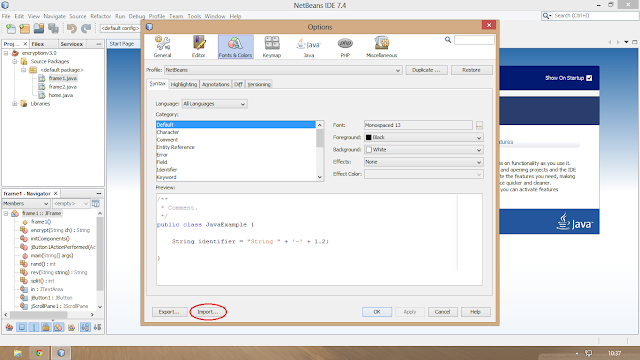

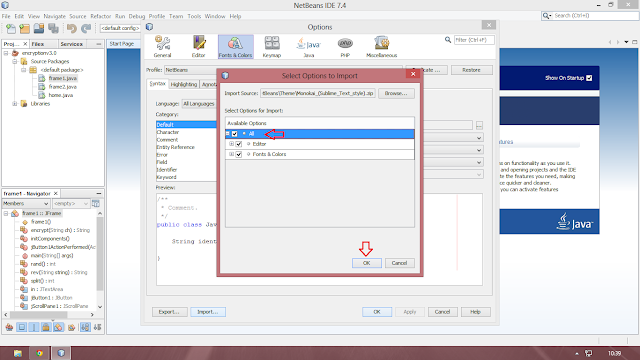
Leave a Reply
Make sure you tick the "Notify Me" box below the comment form to be notified of follow up comments and replies.